 |
| GNURadio Companion Qt Gui Frequency Sync - multiple FIR filter taps sample running on Raspberry Pi 3 custom Linux distribution |
The Raspberry Pi 3 is powered by the ARM Cortex-A53 processor. This 1.2GHz 64-bit quad-core processor fully supports the ARMv8-A architecture. For this project, a custom Linux distribution was created for the Raspberry Pi 3.
The custom Linux distribution includes support for GNURadio, several FPGA and ARM Powered SDR devices, D-STAR (hotspot, repeater, and dongle support), hsuart, libusb, hardware real-time clock support, Sony 14 megapixel NoIR image sensor, HDMI and 3.5mm audio, USB Microphone input, X-windows with Xfce, Lighttpd and PHP, Bluetooth, WiFi, SSH, TCPDump, Docker, Docker registry, MySQL, Perl, Python, QT, GTK, IPTables, x11vnc, SELinux, and full native-toolchain development support.
For the initial run, an infrared Time-lapse Video was created from an initial image capture run of one 3280x2460 infrared jpeg image captured every 15 seconds for three hours. 40, 5mm, 940nm LEDs, powered by 500ma over 12v DC, provided infrared illumination in the 940nm wavelength.
Tensorflow ran in the background (on v4l2 kmod) and provided continuous object recognition and scoring within each image via a sample model. Finally, OpenCV was also installed in the root file system.
The time-lapse infrared video was captured of the living room using the above setup. Below this image are images of Tensorflow running in a terminal in the background on the Raspberry Pi 3 and recognizing/scoring objects in the living room.
 |
| Tensorflow running on the Raspberry Pi 3 and continuously capturing frames from the image sensor and scoring objects |
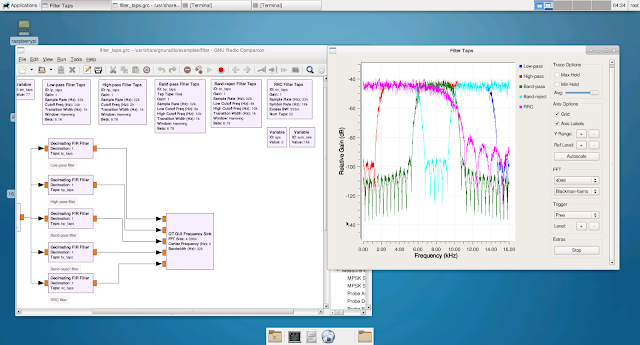 |
| GNURadio Companion running on xfce on the Raspberry Pi 3 |








